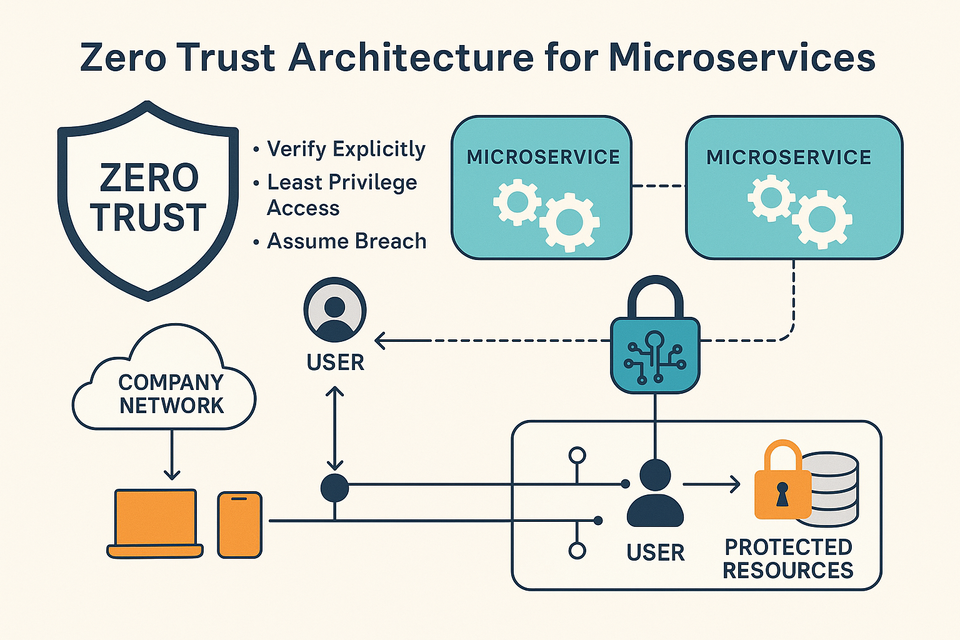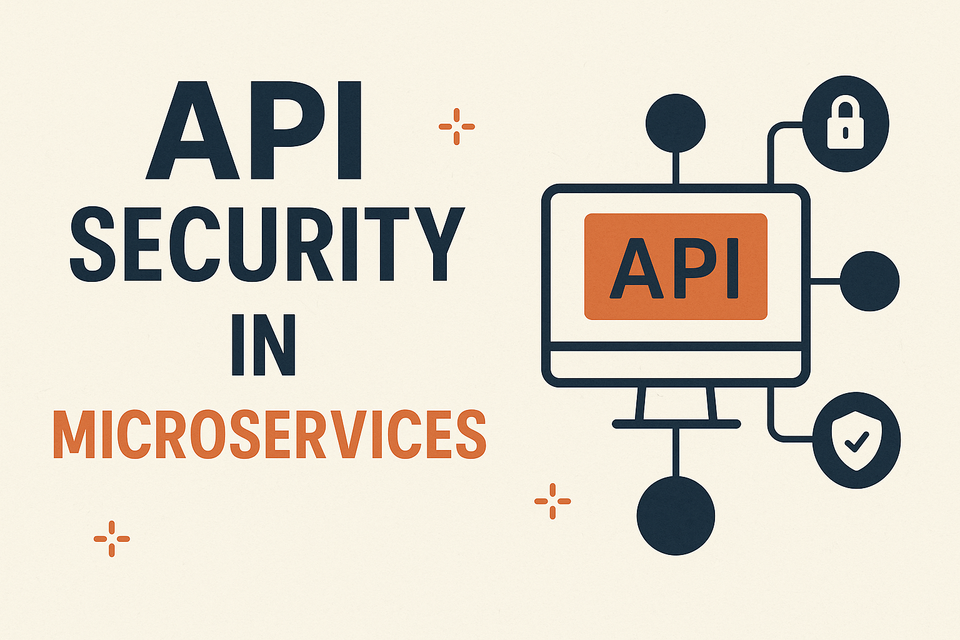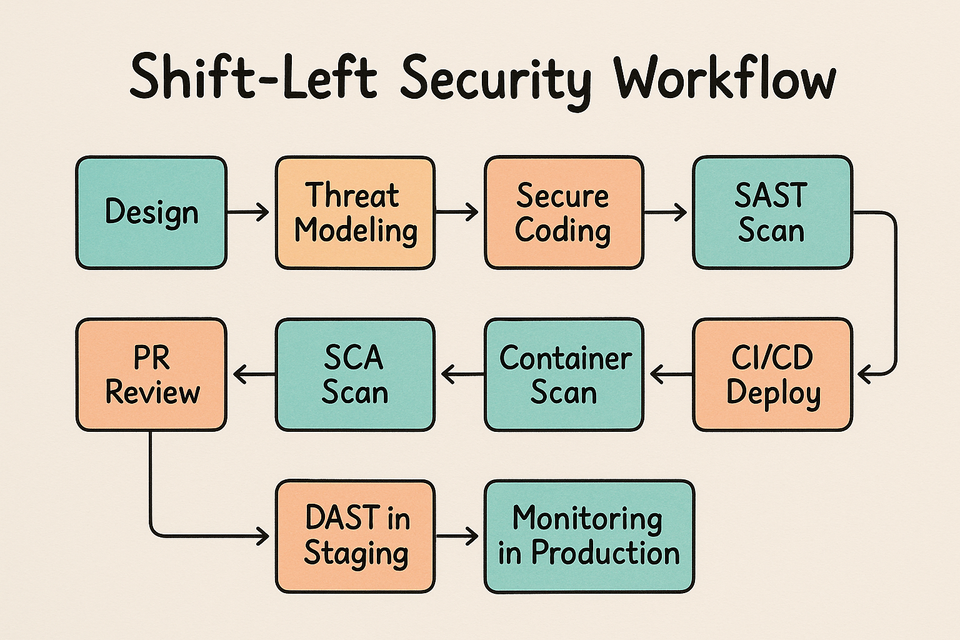Installing And Configure Node Exporter for Infrastructure Monitoring
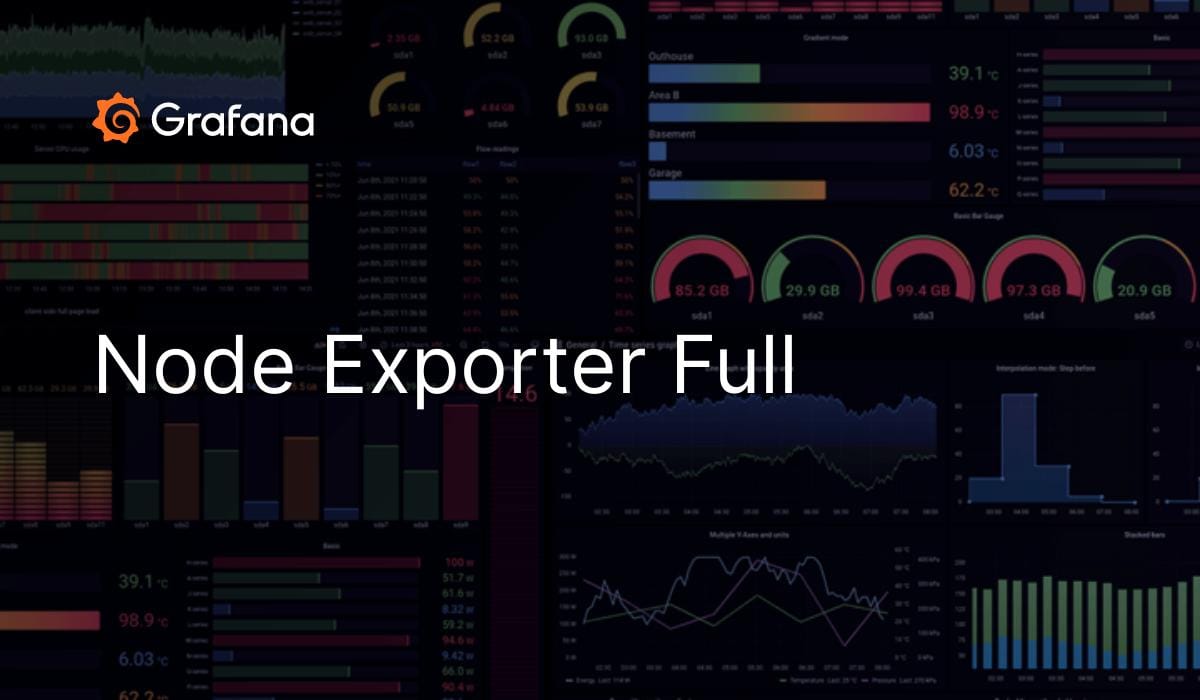
Installing And Configure Node Exporter for Infrastructure Monitoring
Before configuring the Node Exporter You need to install the Prometheus and Grafana
Installing Node Exporter:
Create a system user for Node Exporter and download Node Exporter:
sudo useradd --system --no-create-home --shell /bin/false node_exporter
wget https://github.com/prometheus/node_exporter/releases/download/v1.6.1/node_exporter-1.6.1.linux-amd64.tar.gzExtract Node Exporter files, move the binary, and clean up:
tar -xvf node_exporter-1.6.1.linux-amd64.tar.gz
sudo mv node_exporter-1.6.1.linux-amd64/node_exporter /usr/local/bin/
rm -rf node_exporter*Create a systemd unit configuration file for Node Exporter:
sudo nano /etc/systemd/system/node_exporter.serviceAdd the following content to the node_exporter.service file:
[Unit]
Description=Node Exporter
Wants=network-online.target
After=network-online.target
StartLimitIntervalSec=500
StartLimitBurst=5
[Service]
User=node_exporter
Group=node_exporter
Type=simple
Restart=on-failure
RestartSec=5s
ExecStart=/usr/local/bin/node_exporter --collector.logind
[Install]
WantedBy=multi-user.targetReplace –collector.logind with any additional flags as needed.
sudo systemctl status node_exporterYou can access Node Exporter metrics in Prometheus.
Configure Prometheus Plugin Integration:
Prometheus Configuration:
nano /etc/prometheus/prometheus.ymlChange the config and add the node_expoter_job
global:
scrape_interval: 15s
scrape_configs:
- job_name: 'node_exporter'
static_configs:
- targets: ['localhost:9100']Check the validity of the configuration file:
promtool check config /etc/prometheus/prometheus.ymlReload the Prometheus configuration without restarting:
curl -X POST http://localhost:9090/-/reloadYou can access Prometheus targets at:
http://<your-prometheus-ip>:9090/targets
Access Grafana Web Interface:
http://<your-server-ip>:3000
Add Prometheus Data Source:
To visualize metrics, you need to add a data source. Follow these steps:
Click on the gear icon (⚙️) in the left sidebar to open the “Configuration” menu.
Select “Data Sources.”
Click on the “Add data source” button.
Choose “Prometheus” as the data source type.
In the “HTTP” section:
Set the “URL” to http://localhost:9090 (assuming Prometheus is running on the same server).
Click the “Save & Test” button to ensure the data source is working.
Import a Dashboard:
To make it easier to view metrics, you can import a pre-configured dashboard. Follow these steps:
Click on the “+” (plus) icon in the left sidebar to open the “Create” menu.
Select “Dashboard.”
Click on the “Import” dashboard option.
Enter the dashboard code you want to import (e.g., code 1860).
Click the “Load” button.
Select the data source you added (Prometheus) from the dropdown.
Click on the “Import” button.
You should now have a Grafana dashboard set up to visualize metrics from Prometheus.